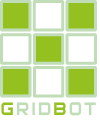Telegram notifications
GridBot has a built-in Telegram bot for receiving the following types of notifications:
- Errors
- Warnings
- Trade events (executed trades, placed orders, cancelled orders)
- Informational messages
To set up notifications via Telegram you need to:
- Create Telegram bot
- Add the created bot to Telegram accounts
- Create Telegram chat
- Perform settings
Telegram notification modes
Two operating modes are provided:
- Notifications about errors, warnings, trading events, informational messages - works depending on general settings and settings of each telegram chat
- On Demand - works when any message is received from user, provided that notifications are enabled for chat with him/her.
The following information is sent upon request:
- Status on dd:MM:yyyyy hh:mm:ss - Date and time for which the report is generated
- Running time dd:hh:mm:ss - Total time of the program since the start days:hours:minutes:seconds
- COUNTS: Error=NN Warning=NN Trade=NN - general counters of error messages, warnings and trade messages
- DEALS SELL/BUY: 24h=NNN/NN 7d=NNN/NN 30d=NNN/NN 365d=NN/NN Total=NN/NN - Number of trades to buy/sell on sliding window for last 24 hours, 7 days, 30 days, 365 days and total
- TRADE PROFIT (USDT): 24h=NNN 7d=NNN 30d=NN 365d=NNN Total=NN All time=NN - Profit from trading without taking into account change of rate in USDT by sliding window for the last 24 hours, 7 days, 30 days, 365 days and Total
- SUMM (USDT): On start=NNN Now=NN Profit(+)/loss(-)=NN Max profit=NN - Amounts in USDT for all bots at start, now, profit (difference between the sum at start and now), Max profit - hypothetical profit, if the pair's rate is above the upper active grid line. It is necessary for estimation of the chosen profit and making a decision on closing the bot.
- RANGE STATUS: - Bot trading grid states at the current rate of the symbol
Unknown= NN - Bots in unknown status (if there is no grid or no order)
In grid= NN - Bots, whose current rate of the symbol is within the active trading grid
Up grid= NN - Bots, whose current rate of the symbol is higher than the active trading grid
Down grid= NN - Bots, whose current rate of the symbol is lower than the active trading grid
- DAILY PROFIT (USDT): Profit from trading for last 3 days in USDT
- ACCOUNT BALANCES (USDT): Total balance for all accounts broken down into available balance, order balance and total amount. All expressed in USDT.
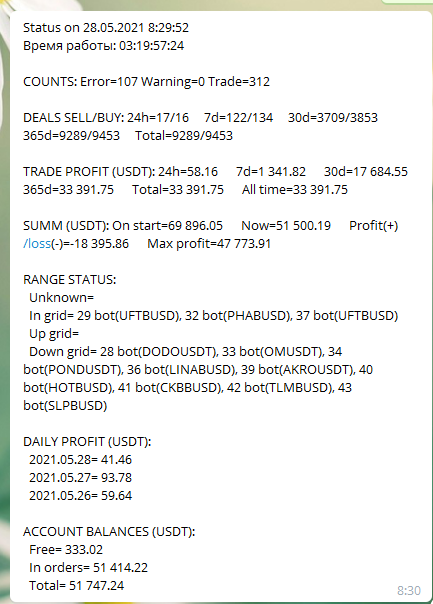
Creating a new telegram bot
The first step is to create a new telegram bot via BotFather
To do this, search for BotFather in the Telegram app's contacts search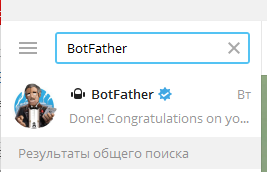
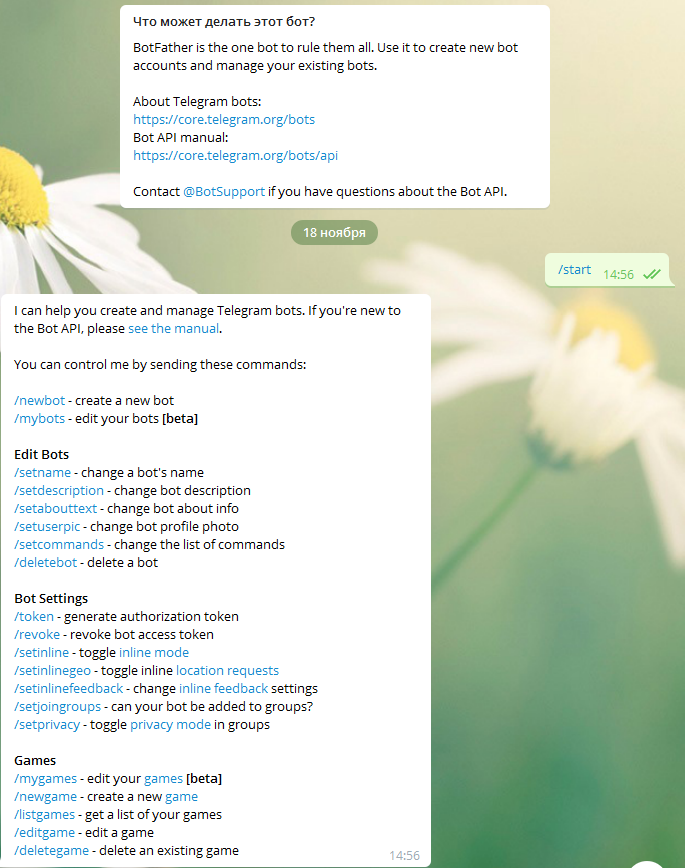
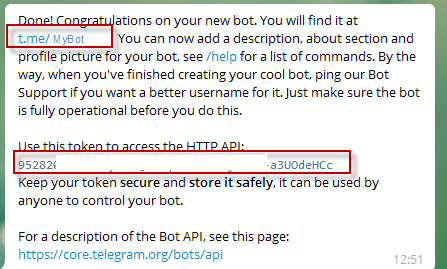
Telegram account
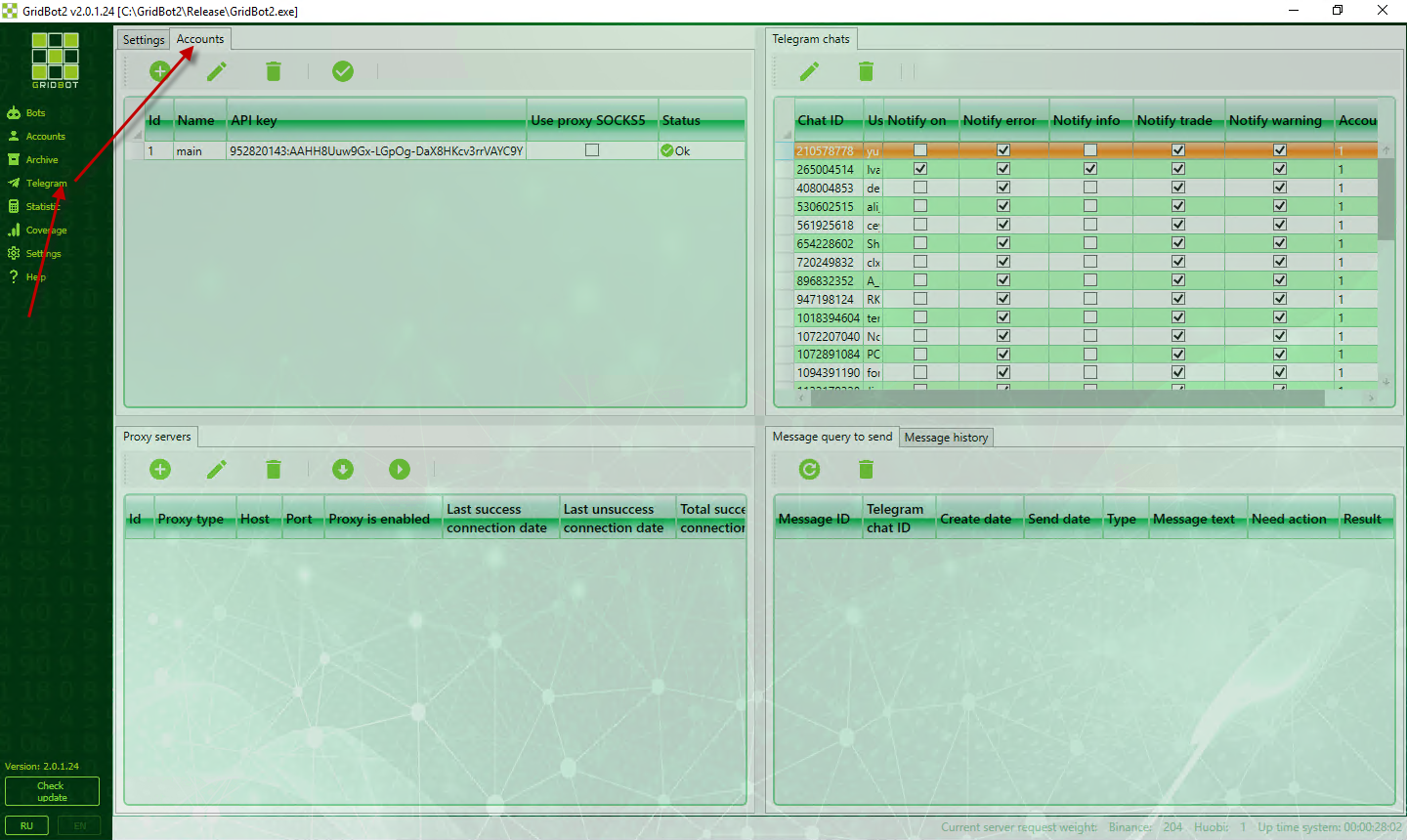
 - Add a new Telegram account to send messages through
- Add a new Telegram account to send messages through -Change Telegram account
-Change Telegram account - Delete Telegram account
- Delete Telegram account - Verify that your Telegram account is connected
- Verify that your Telegram account is connected
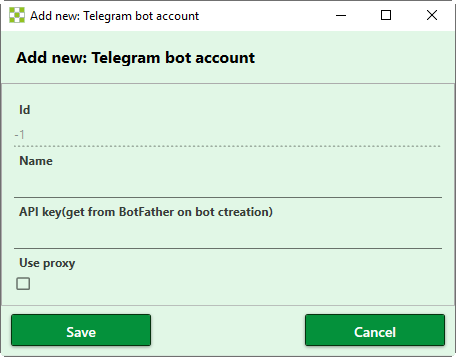
The following fields must be filled out:
- Name - the name of the telegram account
- API key - token obtained in Telegram using BotFather
- Use proxy - the sign of necessity to use a proxy server if direct connection does not work
Proxy servers
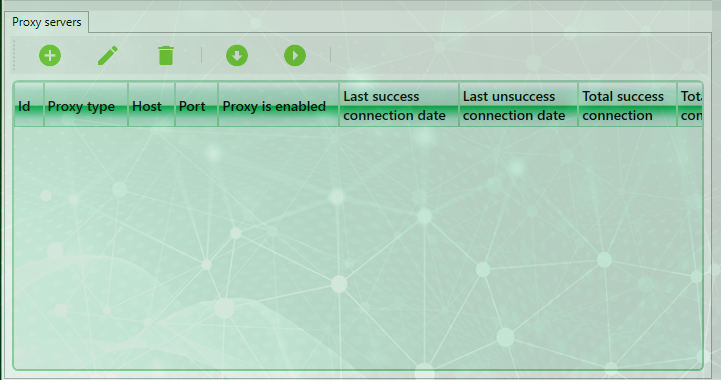
 - Add new proxy server
- Add new proxy server - Change the selected proxy server
- Change the selected proxy server - Remove the selected proxy server
- Remove the selected proxy server - Load a list of proxy servers from a file. Upload format - text file, one line - one proxy server defined in format IP:PORT TYPE
- Load a list of proxy servers from a file. Upload format - text file, one line - one proxy server defined in format IP:PORT TYPE - Starts checking the entire list of proxy servers
- Starts checking the entire list of proxy servers
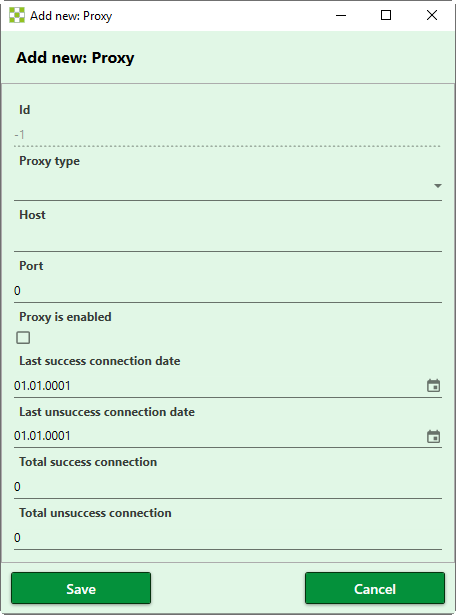
- Proxy server type (can be one of 3 options: HTTP, SOCKS5, SOCKS4)
- Host - name or IP address of the proxy server
- Port - port number
- Proxy active - the symbol of the necessity to use this proxy server in work
- Last date of successful connection (this is set automatically by the proxy, you can reset or change it manually)
- Last date of unsuccessful connection (this is set automatically by the proxy, you can reset or change it manually)
- Total successful connections (automatic during proxy, manual can be reset or changed)
- Total unsuccessful connections (automatically set with the proxy, manual can be reset or changed)
Telegram chats
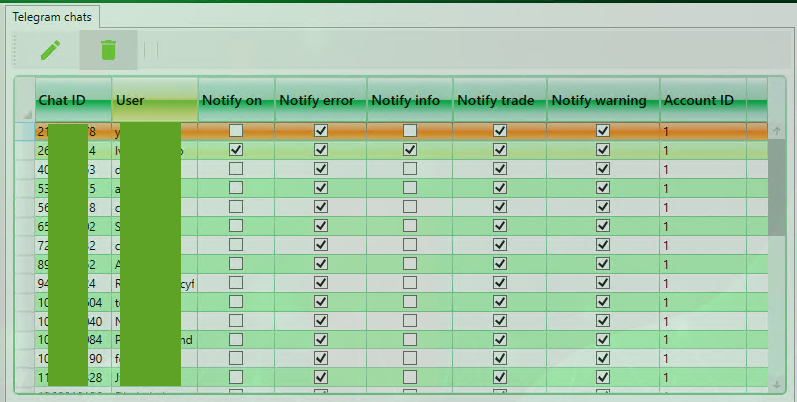
When you create a chat, all notifications will be disabled to ensure privacy, as any Telegram user can connect to the bot. To start receiving notifications, you need to enable them manually on the desired user by double-clicking the appropriate field.
The chat can only be deleted or its notification settings can be edited.
All settings apply only to future events.Telegram messages
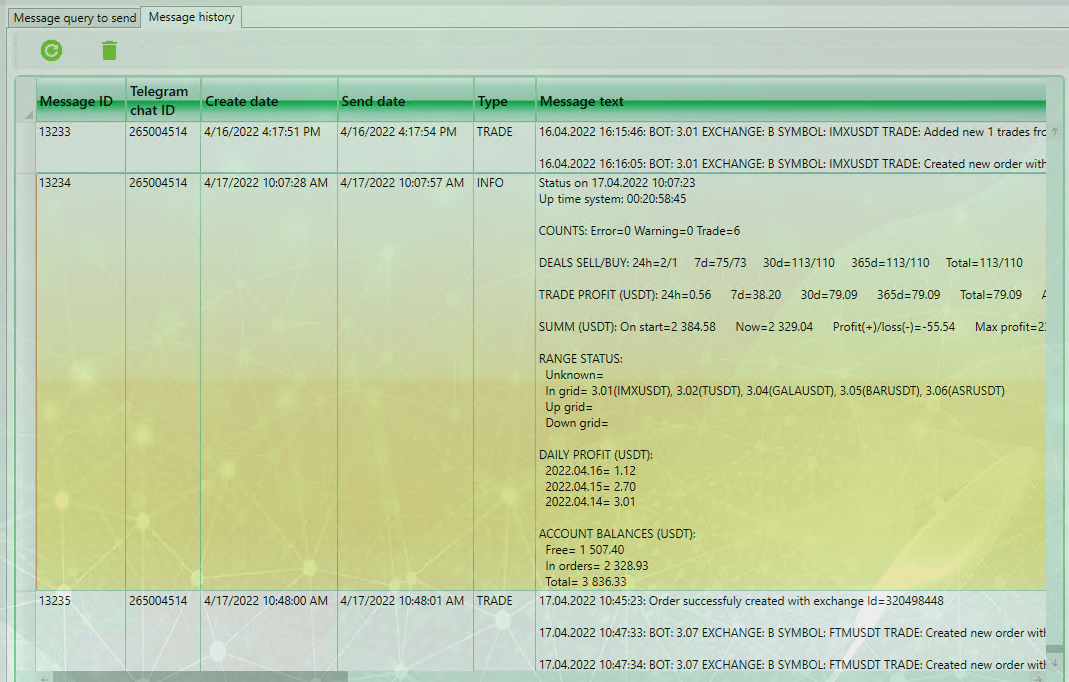
General settings
On the "Settings" tab, you can control all chats sent via Telegram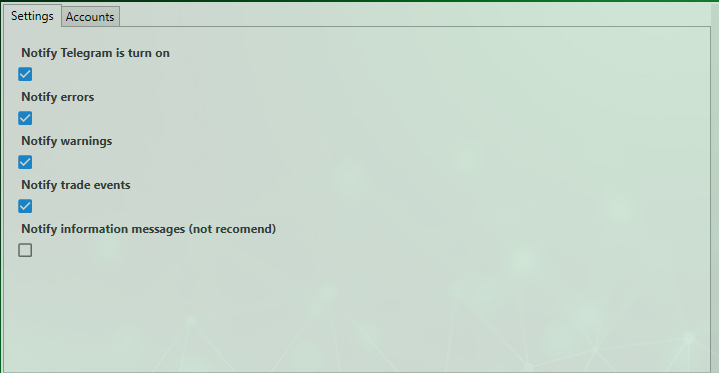
The settings on this tab have the highest priority.